New user approval and notifications
To enable user approval/disapproval emails and notifications, the first step is to
- navigate to “Approved new user” tab.
- Tick enable approve new user.
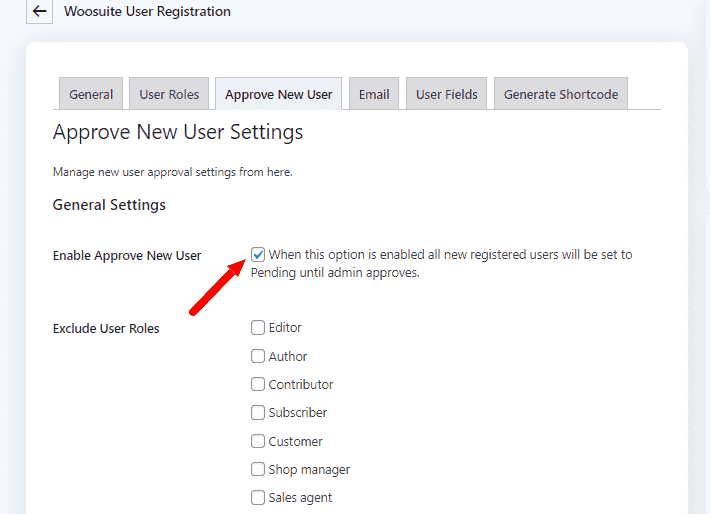
- Then select the user role that you’d like to exclude from this rule.
Notifications.
If you have no redirections in place after the user registration. Then in this message settings section, you’ll be able to display a set of messages to your newly registered user.
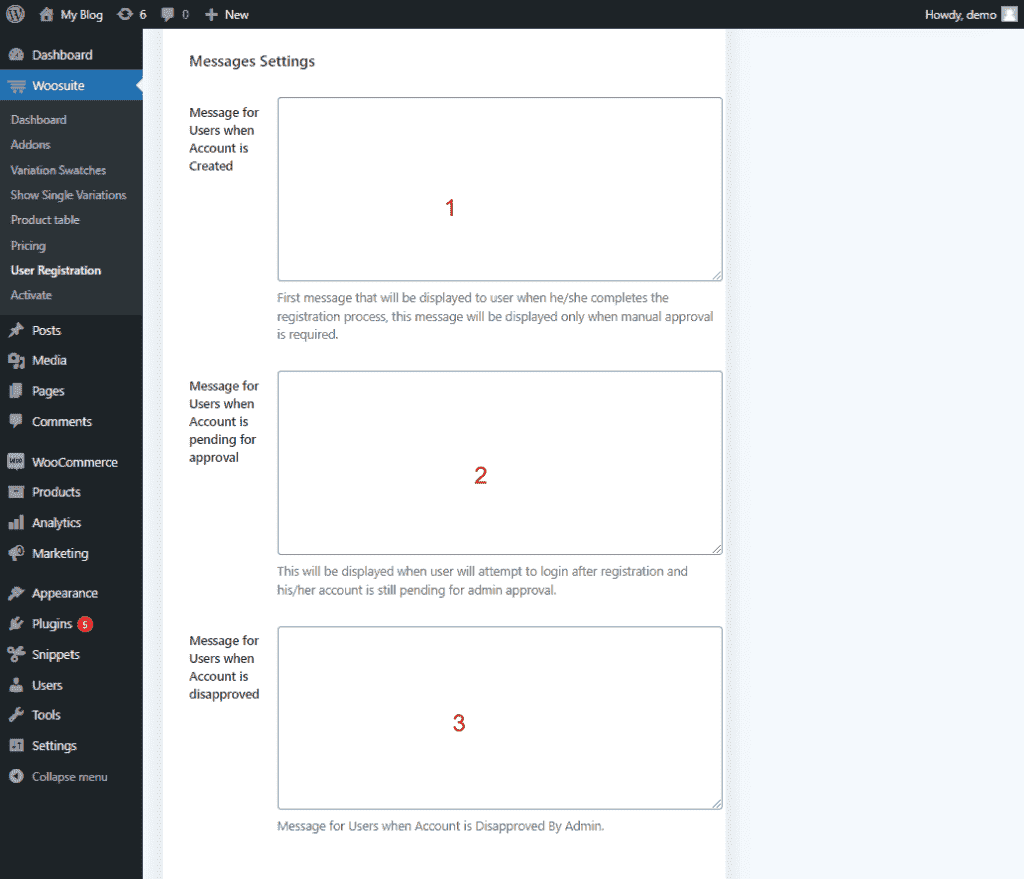
- In this section you can congratulate your users and completing the register form. And this message will be shown in a popup right after they have signe up.
- This message will be shown when a user tries to log into their account. You can let them know that their account is still being reviewed.
- This message is shown when a user tries to log in, but their account has been disapproved by admin.
Emails
In this section, you can set up automatic emails for approved/disapproved applications and an email to notify the admin of new applications.
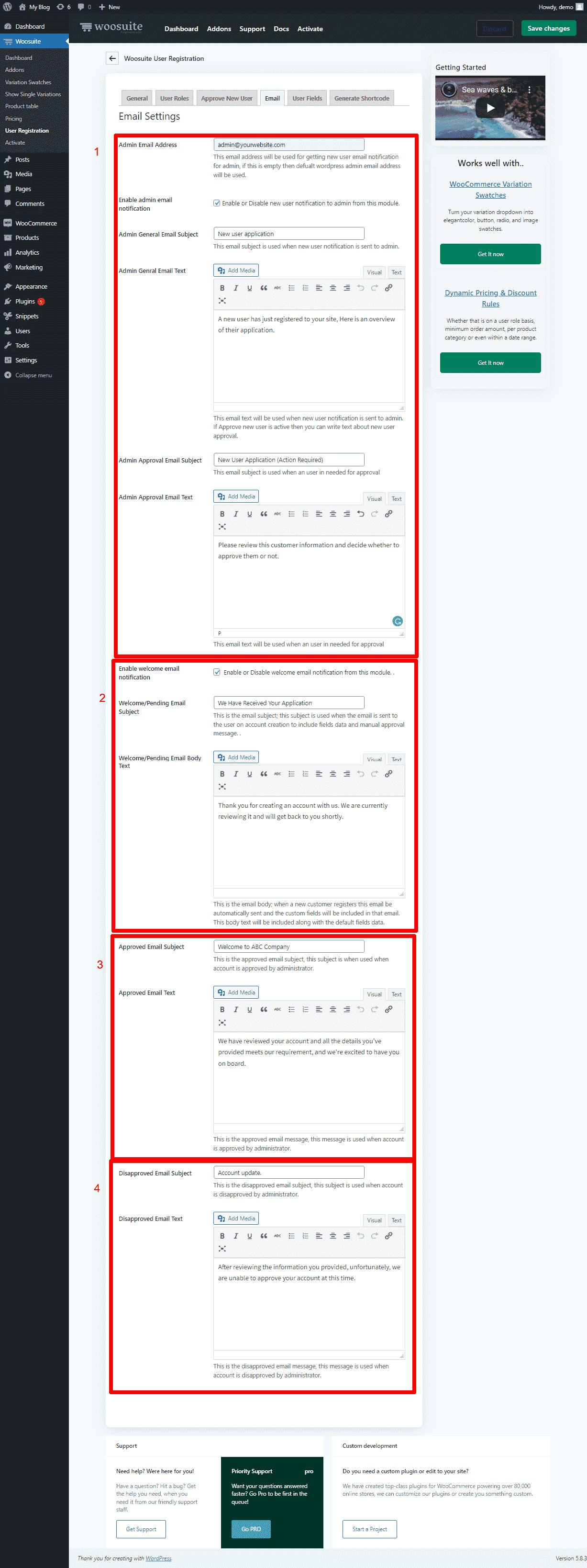
- In this section you can specfic a team member to automatically email when there is a new user application pending. You can also set the subject lines and body copy, seen by the “Admin Email Address” you specified.
- Opptional you can enable a welcome message triggered as soon as users register.
- in this section you will craft your approval subject line and body to welcome and onboard users.
- Similar to the step about here you would craft you disapproval email
