Do you know that bonus packs like “Buy 2 Get 1” can get you up to 73% more sales?
WooCommerce doesn’t give you an option to create such offers. You can put a product on a sale, but sometimes that’s not enough. What if you want to offer bonus packs like “Buy 2 Get 1”.
So In today’s article, I’ll explain the simple and easiest way to set a Buy 2 Get 1 for free offer with the help of the Dynamic Pricing & Discount Rules plugin.
This is the ultimate solution to create and offer all types of discounts you can possibly think of. You can offer flash sales, percentage discounts, customer-specific pricing, charge the handling fee at checkout, and much more.
Here’s a quick sneak peek of the final results we’ll be achieving today.
On This Page
What Does “Buy 2 Get 1 Free” Mean?
A “Buy 2 Get 1 Free” offer means that when a customer purchases two items, they receive a third item for free. This type of promotion is effective for increasing sales volume, clearing out inventory, and enhancing customer satisfaction by providing added value.
Benefits of Buy 2 Get 1 Free Offer
As mentioned above that, the bonus packs can help you get more sales. Besides that, there are several other benefits that you can get by setting up a Buy 2 Get 1 Free offer in your WooCommerce store.
The following are the benefits of setting a buy 2 Get 1 free offer.
1. Clear the Inventory with Profit
A 2-for-1 deal can assist you in clearing out products that you no longer want to stock for whatever reason. Perhaps you’re offering this because you overstocked a specific item. This can help you clear the inventory while making a profit.
2. Attract New Customers
Buy 2 Get 1 Free offer is one of the best strategies to attract the attention of new customers.
Promotional offers allow your business to create exciting marketing content related to your brand. These offers add a degree of excitement and urgency to the customers.
3. Increase AOV
Creating such bonus packs will give you an excellent response from your customers as they’ll buy 2 items to get a free one. It’ll increase the average order value (AOV) because when they see the Buy 2 Get 1 Free offer, they’ll think to buy 2 items and get another thing for free.
Now we know the benefits of offering the Buy 2 Get 1 Free offer to the customers. Now it’s time to dive in and see how to set it up.
Examples of Stores Offering This Promotion
Bath & Body Works:
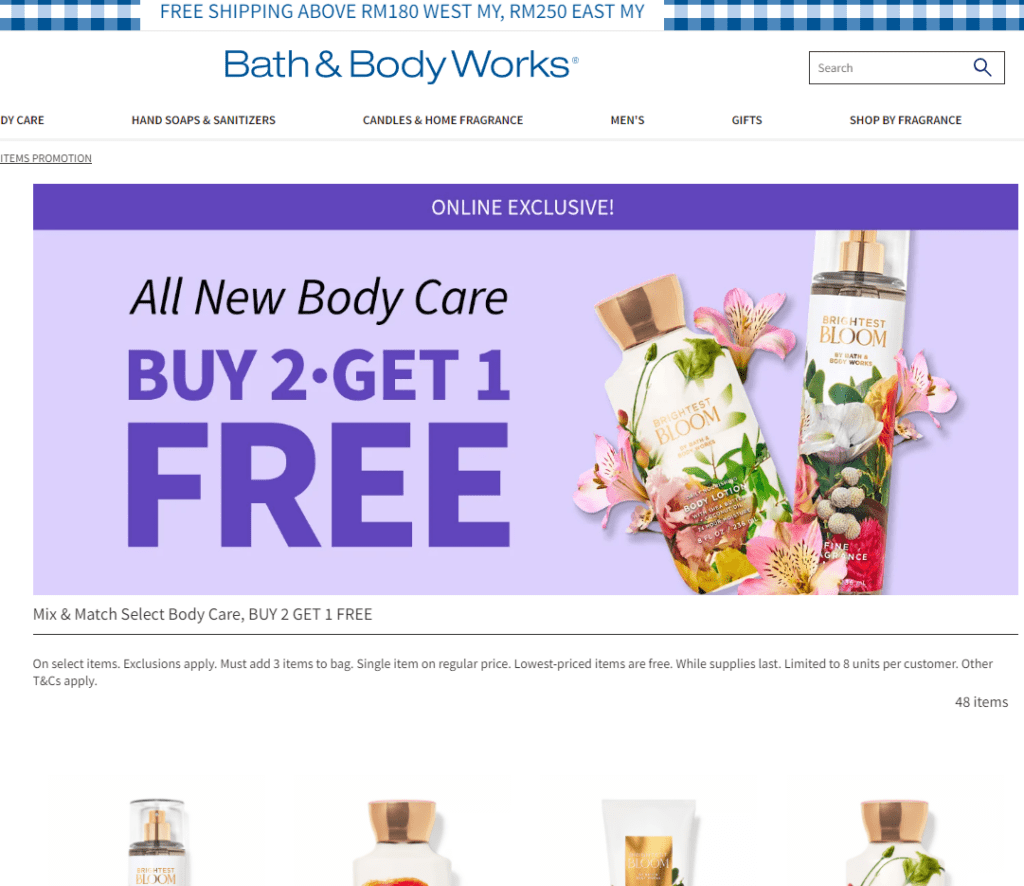
Frequently runs “Buy 2 Get 1 Free” offers on body care products, encouraging customers to try new scents and products.
Target: Often has promotions on toys and games, especially during holiday seasons, offering “Buy 2 Get 1 Free” deals to boost sales and customer engagement.
Books-A-Million: Provides “Buy 2 Get 1 Free” deals on selected books, making it an attractive offer for avid readers looking to expand their collections.
How to Set a Buy 2 Get 1 Free Offer in WooCommerce?
Here, I’ll show you the step-by-step process to create a Buy 2 Get 1 Free offer to your WooCommerce store with the help of the Dynamic Pricing & Discount Rules plugin.
You can create his offer for a specific product, a specific category, or different categories. This tutorial is focused on making an offer for a particular category.
The following steps are to create a Buy to Get 1 Free offer.
1. Install and activate the Dynamic Pricing & Discount Rules Plugin
Note: You can skip this step if you have already installed and activated the Dynamic Pricing & Discount Rules plugin.
To install the Dynamic Pricing & Discount Rules plugin, you will need to install the Woosuite Core plugin and activate it with the help of a license key. We have created a Quick Start Guide for you to figure out how to install and activate the Dynamic Pricing & Discount Rules plugin.
2. Navigate to Dynamic Pricing Rules
Once you have installed and activated the plugin, navigate to Woosuite » Dynamic Pricing Rules from your WordPress dashboard.
3. Navigate to the Advanced Rules Tab
Click on the Advanced Rules tab from the plugin’s settings to create the Buy 2 Get 1 Free offer.
4. Create a Buy 2 Get 1 Free Offer
Click the Add Category Pricing button to create a Buy 2 Get 1 Free offer.
Once you click the button, a rule will be added, which I’ll customize to create a Buy 2 Get 1 Free offer in the following steps.
4.1. Give an Admin Title
Now, enter the rule’s name in the Admin Title field. Only the admins will be able to see this. It is beneficial if you have created several rules.
4.2. Set the Quantities
Now, you’ll get two options from the Quantities Based On the dropdown.
- Cart Line Item Quantity
- Sum of Category
For this tutorial, I have selected the Cart Line Item Quantity because the offer we are creating is based on the products in the cart.
4.3. Select the Categories for Discounts
Now, select the categories in the Categories to Count and Categories to Adjust fields. Categories to Count means that if a user purchases from the selected categories, they will get the discounts from the categories specified in the Categories to Adjust field.
As we are creating a Buy 2 Get 1 Free offer for users, I have selected the same category in both fields, which means that this offer only applies to the selected category.
Note: If you want to create a Buy 2 Get 1 Free offer for different categories so that when a user buys 2 products from one category, they can buy one item from another selected category.
4.4. Select the Users for this Discount
From the Applies to dropdown, select the Users who can benefit from this offer. You’ll get the following options:
- Everyone
- Guests
- Specific Roles
- Specific Users
I have selected Everyone from the dropdown as I want to give this offer to all the users.
4.5. Select the Rule Processing Mode
Now from the Rule Processing Mode dropdown, you’ll get 4 options.
- Bulk
- Tiered Pricing
- Special Offer
- Bundle(Set) Discount
Make sure you select the Special Offer as the processing mode because this is the only mode that’ll allow you to create bonus pack offers like Buy 2 Get 1 Free.
4.6. Set the Product Purchase and Receive Quantity
Now in the Purchase field, enter the number of products users will purchase to be eligible for the offer. As in our case, we want the users to buy 2 products from the category, so I have entered 2 in the field.
In the Recieve field, enter the number of products you want to give users at a discount. In our case, enter the 1 in the field.
4.7. Select the Type of Discount
Now select the discount type from the Type dropdown. You can choose the discounts as
- Price Discounts
- Fixed Price
- Percentage DIscounts
I have selected the Percentage Discount as the type of discount from the dropdown.
4.9. Enter the Amount of the Discount
Now enter the amount of the discount you want to offer the customers on the product if they buy 2 products. We want to give a product for free if they buy 2 products, so in the amount field, enter 100.
From the Repeating dropdown, you can select if you want to repeat this offer, which means the users can get it as many times as they wish. Usually, it is not a good idea to repeat the offer, so I am keeping it to No.
5. Save Changes
Once all the settings are done, click the green “Save Changes” button at the top right corner of your screen to save all the settings.
Final Results
To test the rule, first, I added two products from the Accessories category to my cart, and no discounts were applied.
When I added one more product from the same category and visited the cart page, it was at a 100% discount.
Conclusion
This is how you can set a Buy 2 Get 1 Free offer in your WooCommerce store. The users will be able to get one item for free if they buy 2 items from the same category.
The Dynamic Pricing & Discount Rules plugin is the easiest way to set such bonus pack offers. As I mentioned, this plugin will help you create several types of discounts.
I hope this article helped you learn to set a Buy 2 Get 1 Free offer. You can follow this tutorial with some logical tweaks to create different bonus pack offers.
If you have any queries, you can ask them in the comments or contact our customer support. Our dedicated customer support team typically replies within 48 hours.
Download the Dynamic Pricing & Discount Rules plugin today and build something great at your store!






